- PPF Points
- 2,039
Resolving typical Windows OS errors occurs when the system understanding is followed to know the type of issue. Whether it is about the startup problem, slow performance, system crashes, or application failures, the user must identify the problem's nature. For the startup issues, entering Safe Mode and executing a system restore from the previous state are often capable of solving configuration problems. The performance issue is usually the result of background processes that, by using Task Manager, can be closed and, temporarily, the new system will perform acceptable- and the Disk Cleanup will remove all temporaries. System crashes are the most common problems that are easily signified by Blue Screen errors. Bad drivers or hardware can mostly lead to this issue. Through the Device Manager, the installation of drivers is active and/or getting rid of recent updates back to the previous state of the system can get the system stabilized. If the issues are emanating from app errors, SFC /scannow through CMD can identify and attempt to fix the real issues. With Windows claiming the installation of updates, nothing wrong with it, the problem may still arise. It is not out of the question you can do it by resetting the Windows update settings using the Troubleshooter or manually deleting the update cache in the SoftwareDistribution folder. The network problem will have a good chance of being fixed if you flush and reset the DNS with the command “netsh int ip reset.” Malware is almost always the hidden issue in case the programs don’t work or act strangely. So, if any abnormalities appear, using the antivirus software that Windows uses by default or any proper one should detect the malware. For a complete system repair without losing personal data, users can do a repair install using the recovery environment that comes with Windows. If you wish to be far from serious troubles like the blue screen, it is a wise decision to conduct regular backups, and check the disk for errors with CHKDSK.