Alright, let’s cut to the chase: most of us aren’t digital Picassos—and frankly, who’s got the time?
But yo, in 2024, slapdash graphics ain’t gonna cut it, whether you’re scheming up side hustles, hustling your brand on Insta, or just making a PowerPoint your boss won’t snooze through. Design is king (or at least, like, the super cool cousin everyone loves).
So here’s the cheat code: Canva. It’s basically like giving you graphic designer superpowers, minus the arts degree or the empty wallet.
Here’s what’s about to go down: I’ll show you how to crank out dope visuals in under 10 minutes. No design experience, no problem. Pinky swear.
Gonna break down all the basics plus sprinkle in some pro secrets to make your stuff look way fancier than it has any right to be.
Let’s go. Roll up your sleeves.
Wait, What’s Canva? And Why Bother Using It?
Imagine Photoshop but easy and not out to wreck your sanity. Canva lets you whip up everything—IG posts, flyers, YouTube banners, resumes, whatever—without needing to know what the heck a “vector mask” is.
Why’s it clutch for people who don’t design for a living?
Basically, it’s like getting a design squad for the price of, uh, zero dollars.
Step 1: Sign Up and Pick Your Template
Head to canva.com, hit that free signup. No sweat.
Once you’re logged in, big search bar’s waiting: “Whatcha wanna design?”
Short answer—don’t start from scratch unless you’re insane. Templates are your BFF.
Type something in, like:
Seriously, they’ve got boatloads. Click one, and now you’ve got 100+ gorgeous blueprints just sitting there, begging for your personal flavor.
Pro tip: Pick the template closest to your vibe—even if it’s not 100% right. You can swap out every detail later on.
Step 2: Get Cozy With the Editor (Just 2 Minutes, Promise)
You picked your template, now you’re staring down the Canva editor. Here’s the crash course:
Left sidebar:
Middle: Here’s your working area—the “canvas” (cute, right?).
Up top: Toolbar with buttons for layering, opacity, animation, download… yadda yadda.
Click. Change. Repeat. Literally everything can be clicked and swapped—colors, words, fonts, whatever.
Step 3: Kill It With Custom Text
Design starts with words. Want to sound smart/funny/like you have it together? Click the text box and just type.
Quick tweaks:
Wanna add more? Smash the “T” key on your keyboard and boom—textbox appears. Or hit “Add heading.” Whatever works.
Speedy tips:
Step 4: Swap In Sick Pics
Ready to ditch those crusty clip art files? Canva’s got a truckload of free stock photos.
To add? Left side, hit “Photos.” Type what you want, drag into your design, size it however.
Replacing photos in a template? Just drag your new pic over the old one. It’ll drop right in—zero fuss.
Uploading your own mug or product shot? Go to Uploads > Upload files, chuck ‘em in.
Step 5: Elements = Instant Sauce
Now this is where Canva throws glitter on your project.
What’s under “Elements”?
Find one you like, click/drag, resize, rotate, recolor—go nuts.
Little hack: Try “frames” and “grids” for sick photo collages or creative cutouts.
Step 6: Pick Colors That Actually Match
Yikes, mismatched colors are a crime. Good news? Canva templates already have solid palettes, but you can swap with a click:
Click to select, then hit the little color box top bar. Choose or chuck in your brand colors (hex code, if you’re fancy).
Need color inspo? Hop onto coolors.co or Canva’s own palette generator. But yeah, 2–3 colors is the sweet spot. Don’t make a rainbow mess, please.
Step 7: Animation—Unnecessary, But Super Fun
Wanna make your post pop up in Reels or Stories? Animations are a click away.
Select the thing you wanna jazz up, click Animate up top, and pick from options like “Fade,” “Pan,” “Pop.” Download as GIF or MP4. Watch your inbox light up.
BOOM. That’s the vibe. Now go make something actually worth scrolling for.
But yo, in 2024, slapdash graphics ain’t gonna cut it, whether you’re scheming up side hustles, hustling your brand on Insta, or just making a PowerPoint your boss won’t snooze through. Design is king (or at least, like, the super cool cousin everyone loves).
So here’s the cheat code: Canva. It’s basically like giving you graphic designer superpowers, minus the arts degree or the empty wallet.
Here’s what’s about to go down: I’ll show you how to crank out dope visuals in under 10 minutes. No design experience, no problem. Pinky swear.
Gonna break down all the basics plus sprinkle in some pro secrets to make your stuff look way fancier than it has any right to be.
Let’s go. Roll up your sleeves.
Wait, What’s Canva? And Why Bother Using It?
Imagine Photoshop but easy and not out to wreck your sanity. Canva lets you whip up everything—IG posts, flyers, YouTube banners, resumes, whatever—without needing to know what the heck a “vector mask” is.
Why’s it clutch for people who don’t design for a living?
- Free (yep, legit. And loaded with templates).
- You don’t need any art class flashbacks.
- Works on laptop, iPad, phone—whatever you got.
- Templates pre-sized for TikTok, YouTube, Insta, all that jazz.
- Boatloads of icons, fonts, photos, etc… already baked in.
Basically, it’s like getting a design squad for the price of, uh, zero dollars.
Step 1: Sign Up and Pick Your Template
Head to canva.com, hit that free signup. No sweat.
Once you’re logged in, big search bar’s waiting: “Whatcha wanna design?”
Short answer—don’t start from scratch unless you’re insane. Templates are your BFF.
Type something in, like:
- “Instagram post”
- “Presentation”
- “Resume”
Seriously, they’ve got boatloads. Click one, and now you’ve got 100+ gorgeous blueprints just sitting there, begging for your personal flavor.
Pro tip: Pick the template closest to your vibe—even if it’s not 100% right. You can swap out every detail later on.
Step 2: Get Cozy With the Editor (Just 2 Minutes, Promise)
You picked your template, now you’re staring down the Canva editor. Here’s the crash course:
Left sidebar:
- Templates: Swap around until you land on the one.
- Elements: Lines, arrows, memes, you name it.
- Uploads: Chuck in your photos or logos.
- Text tools: All your fonts and word jazz.
- Stock photos: No sketchy Google image searches needed.
- Backgrounds: Solid colors, trippy gradients, stock pics.
Middle: Here’s your working area—the “canvas” (cute, right?).
Up top: Toolbar with buttons for layering, opacity, animation, download… yadda yadda.
Click. Change. Repeat. Literally everything can be clicked and swapped—colors, words, fonts, whatever.
Step 3: Kill It With Custom Text
Design starts with words. Want to sound smart/funny/like you have it together? Click the text box and just type.
Quick tweaks:
- Change your font (seriously, Canva’s got enough for a new obsession).
- Adjust size/color/boldness/caps.
- Space out your text so it isn’t gasping for air.
Wanna add more? Smash the “T” key on your keyboard and boom—textbox appears. Or hit “Add heading.” Whatever works.
Speedy tips:
- Use 2-3 fonts, MAX. Otherwise, it’s chaos.
- Big, bold headline + chill body text. That’s the recipe.
- Keep spacing tidy.
- Always check contrast. Dark text on light background (or flip it), otherwise no one’s reading anything.
Step 4: Swap In Sick Pics
Ready to ditch those crusty clip art files? Canva’s got a truckload of free stock photos.
To add? Left side, hit “Photos.” Type what you want, drag into your design, size it however.
Replacing photos in a template? Just drag your new pic over the old one. It’ll drop right in—zero fuss.
Uploading your own mug or product shot? Go to Uploads > Upload files, chuck ‘em in.
Step 5: Elements = Instant Sauce
Now this is where Canva throws glitter on your project.
What’s under “Elements”?
- Shapes, arrows, banners for days
- Icons and even logos
- Divider lines (keepin’ it clean)
- Charts, graphs
- Those bouncy animated stickers that make Instagram stories feel pro
Find one you like, click/drag, resize, rotate, recolor—go nuts.
Little hack: Try “frames” and “grids” for sick photo collages or creative cutouts.
Step 6: Pick Colors That Actually Match
Yikes, mismatched colors are a crime. Good news? Canva templates already have solid palettes, but you can swap with a click:
Click to select, then hit the little color box top bar. Choose or chuck in your brand colors (hex code, if you’re fancy).
Need color inspo? Hop onto coolors.co or Canva’s own palette generator. But yeah, 2–3 colors is the sweet spot. Don’t make a rainbow mess, please.
Step 7: Animation—Unnecessary, But Super Fun
Wanna make your post pop up in Reels or Stories? Animations are a click away.
Select the thing you wanna jazz up, click Animate up top, and pick from options like “Fade,” “Pan,” “Pop.” Download as GIF or MP4. Watch your inbox light up.
BOOM. That’s the vibe. Now go make something actually worth scrolling for.