- PPF Points
- 2,100
Alright, let’s shake off all that bland, step-by-step textbook energy and get real about building a Telegram bot for booking appointments and syncing them to your Google Calendar.
So picture this: It’s 2024. Who wants to deal with “Which days are you free?” messages back and forth all day? Not me. Probably not you either. That’s why automated appointment bots exist—they keep you sane, save you time, and if you do it right, look pretty slick. Plus, if you’re not syncing stuff to Google Calendar, are you even booking appointments or just collecting headaches?
First things first: Telegram. It’s not just some WhatsApp knockoff your weird uncle uses to forward conspiracy theories. Their Bot API is nuts—tons of automation, fancy buttons, and it’s everywhere. My phone, your phone, desktop, fridge (okay, maybe not fridge, but never say never).
Before you touch code, figure out what you actually want your bot to do.
Don’t just rush into the weeds. Jot it down first. Here’s some must-haves:
Step 1: Make Your Telegram Bot Exist
Crack open Telegram, hunt down BotFather (he’s not intimidating—promise), and toss him a
Step 2: Set Up Your Playground (i.e. Coding Environment)
Honestly, Python is the plug here. Just easier. You need the
Got it? Good. Moving on.
Step 3: Google Calendar—Get Those Credentials
Google makes you jump through a few hoops but hey, free calendar automation. Head to Google Cloud Console, whip up a project, enable Calendar API, set up OAuth creds (“Desktop app” is safe unless you’re feeling fancy), and download your credentials. Don’t lose
Step 4: Teach Your Bot to Talk to Google
Here’s the “secret sauce” bit—a tiny snippet to save you two hours of swearing at docs.
You run
Step 5: How Your Bot Should “Chat” With Users
Don’t overthink it. Here’s how it should go down:
Step 6: Tie the Logic Together
Here’s the skeleton of the Telegram side. You’ll use
Obviously, you gotta fill in the logic (I’m not gonna write the whole thing for you—where’s the fun in that?), but honestly? That’s the gist. Every function handles a little chunk of the process, and each step ties into the next until—voilà—fully automated bookings.
Final tip: Always test as a real user. Bots are picky. Your future self will thank you because nothing’s worse than launching and realizing the bot “works” but never actually puts anything on your calendar.
Alright. There you go—the stripped-down, no-fluff roadmap to building a Telegram appointment-booking bot that actually syncs to your calendar instead of just pretending. Go make your life a little less chaotic.
So picture this: It’s 2024. Who wants to deal with “Which days are you free?” messages back and forth all day? Not me. Probably not you either. That’s why automated appointment bots exist—they keep you sane, save you time, and if you do it right, look pretty slick. Plus, if you’re not syncing stuff to Google Calendar, are you even booking appointments or just collecting headaches?
First things first: Telegram. It’s not just some WhatsApp knockoff your weird uncle uses to forward conspiracy theories. Their Bot API is nuts—tons of automation, fancy buttons, and it’s everywhere. My phone, your phone, desktop, fridge (okay, maybe not fridge, but never say never).
Before you touch code, figure out what you actually want your bot to do.
Don’t just rush into the weeds. Jot it down first. Here’s some must-haves:
- Show people open slots (obviously)
- Let ‘em pick a time
- Double-check no one else’s there already (awkward…)
- Save that booking so it doesn’t disappear into the void
- Instantly slap it on your Google Calendar
- Shoot back some confirmation so people aren’t left wondering
- Bonus: Let folks view, reschedule, or cancel on their own—because manual stuff is for masochists
Step 1: Make Your Telegram Bot Exist
Crack open Telegram, hunt down BotFather (he’s not intimidating—promise), and toss him a
/newbot. Pick a cool name. Grab your shiny bot token. You’re halfway to world domination.Step 2: Set Up Your Playground (i.e. Coding Environment)
Honestly, Python is the plug here. Just easier. You need the
python-telegram-bot library plus a bunch of Google API stuff. Slam this into your terminal (assuming you have Python pip set up, which… you should by now):
Code:
pip install python-telegram-bot google-auth google-auth-oauthlib google-auth-httplib2 google-api-python-clientGot it? Good. Moving on.
Step 3: Google Calendar—Get Those Credentials
Google makes you jump through a few hoops but hey, free calendar automation. Head to Google Cloud Console, whip up a project, enable Calendar API, set up OAuth creds (“Desktop app” is safe unless you’re feeling fancy), and download your credentials. Don’t lose
credentials.json—without it, you’re toast.Step 4: Teach Your Bot to Talk to Google
Here’s the “secret sauce” bit—a tiny snippet to save you two hours of swearing at docs.
Python:
from google.oauth2.credentials import Credentials
from google_auth_oauthlib.flow import InstalledAppFlow
from googleapiclient.discovery import build
import datetime
SCOPES = ['https://www.googleapis.com/auth/calendar']
def google_calendar_authenticate():
creds = None
try:
creds = Credentials.from_authorized_user_file('token.json', SCOPES)
except:
flow = InstalledAppFlow.from_client_secrets_file('credentials.json', SCOPES)
creds = flow.run_local_server(port=0)
with open('token.json', 'w') as token:
token.write(creds.to_json())
return build('calendar', 'v3', credentials=creds)
def create_event(service, summary, start_time, end_time):
event = {
'summary': summary,
'start': {
'dateTime': start_time.isoformat(),
'timeZone': 'UTC',
},
'end': {
'dateTime': end_time.isoformat(),
'timeZone': 'UTC',
},
}
event = service.events().insert(calendarId='primary', body=event).execute()
return event.get('htmlLink')You run
google_calendar_authenticate() once to get Google to trust you, then create_event() every time someone books something. Bam, auto-synced.Step 5: How Your Bot Should “Chat” With Users
Don’t overthink it. Here’s how it should go down:
- “Hey! Want to book something?”
- Here’s some times, pick what works
- User picks a slot
- Bot goes “Sweet, locked in, here’s your confirmation (plus a calendar link if you want to flex)”
- Option to reschedule or cancel if they get cold feet
Step 6: Tie the Logic Together
Here’s the skeleton of the Telegram side. You’ll use
python-telegram-bot. Here’s a (very) rough example to get your gears spinning:
Python:
from telegram import Update, InlineKeyboardButton, InlineKeyboardMarkup
from telegram.ext import Application, CommandHandler, CallbackQueryHandler, ContextTypes
def start(update: Update, context: ContextTypes.DEFAULT_TYPE):
# Throw user some welcome message and show available slots
...
def book_slot(update: Update, context: ContextTypes.DEFAULT_TYPE):
# Save user's choice and trigger Google Calendar sync
...
app = Application.builder().token('YOUR_BOT_TOKEN').build()
app.add_handler(CommandHandler("start", start))
app.add_handler(CallbackQueryHandler(book_slot))
app.run_polling()Obviously, you gotta fill in the logic (I’m not gonna write the whole thing for you—where’s the fun in that?), but honestly? That’s the gist. Every function handles a little chunk of the process, and each step ties into the next until—voilà—fully automated bookings.
Final tip: Always test as a real user. Bots are picky. Your future self will thank you because nothing’s worse than launching and realizing the bot “works” but never actually puts anything on your calendar.
Alright. There you go—the stripped-down, no-fluff roadmap to building a Telegram appointment-booking bot that actually syncs to your calendar instead of just pretending. Go make your life a little less chaotic.