- PPF Points
- 2,888
When I built my first website, I was proud of how it looked on my laptop. But then I opened it on my phone — and wow, it was a mess! Buttons were too small, text was overlapping, and nothing fit the screen. That’s when I learned about responsive web design — making sure your site looks great on all devices, whether it’s a phone, tablet, or desktop.
At first, I used to design my site on a desktop and forget about phones. Now, I design for mobile first, then scale up to larger screens. Why? Because most of my visitors came from mobile! A mobile-first approach ensures you’re optimizing for the majority of users.
When I built my WordPress site, I chose the Astra theme, which is fully responsive. Before installing a theme, I always preview it on mobile and tablet views. Themes like GeneratePress, Neve, or OceanWP also work well.
In the beginning, I used fixed-width elements like “400px wide” — but they didn’t adapt to smaller screens. Instead, I switched to using percentages like “width: 100%” so the elements would stretch or shrink based on the screen size. Tools like Elementor or Divi make it easy to drag-and-drop sections that adapt automatically.
Breakpoints are like “rules” for when the screen changes size. For example, if someone views your site on a phone (under 768px wide), you might want smaller text and stacked columns. Most website builders let you set breakpoints visually without code
I used to write paragraph text at 16px and never thought twice. But on phones, that felt too small. Now, I increase mobile font sizes and make buttons large enough to tap with a thumb — ideally at least 44x44 pixels.
Once I added a high-quality shoe image to my homepage, and my site took forever to load on mobile. I learned to compress my images using tools like TinyPNG and save them in WebP format. Faster websites = happier visitors.
This one is huge! I now test my site on my phone, my tablet, and even borrow a friend’s device just to see how it looks. You can also use tools like Chrome DevTools to preview different screen sizes quickly.
If you're editing code, don’t forget the <meta name="viewport" content="width=device-width, initial-scale=1.0"> tag in your HTML. This makes sure your layout adapts properly to different screen sizes.
One time, a friend told me my site scrolled side-to-side on her phone. I hadn’t noticed! I found out some elements were too wide and breaking the layout. Keeping everything within the screen width fixed the problem.
Responsive design works best when you don’t overcomplicate things. I simplified my layout, used fewer columns on small screens, and avoided pop-ups that covered the entire page on mobile
At first, I used to design my site on a desktop and forget about phones. Now, I design for mobile first, then scale up to larger screens. Why? Because most of my visitors came from mobile! A mobile-first approach ensures you’re optimizing for the majority of users.
When I built my WordPress site, I chose the Astra theme, which is fully responsive. Before installing a theme, I always preview it on mobile and tablet views. Themes like GeneratePress, Neve, or OceanWP also work well.
In the beginning, I used fixed-width elements like “400px wide” — but they didn’t adapt to smaller screens. Instead, I switched to using percentages like “width: 100%” so the elements would stretch or shrink based on the screen size. Tools like Elementor or Divi make it easy to drag-and-drop sections that adapt automatically.
Breakpoints are like “rules” for when the screen changes size. For example, if someone views your site on a phone (under 768px wide), you might want smaller text and stacked columns. Most website builders let you set breakpoints visually without code
I used to write paragraph text at 16px and never thought twice. But on phones, that felt too small. Now, I increase mobile font sizes and make buttons large enough to tap with a thumb — ideally at least 44x44 pixels.
Once I added a high-quality shoe image to my homepage, and my site took forever to load on mobile. I learned to compress my images using tools like TinyPNG and save them in WebP format. Faster websites = happier visitors.
This one is huge! I now test my site on my phone, my tablet, and even borrow a friend’s device just to see how it looks. You can also use tools like Chrome DevTools to preview different screen sizes quickly.
If you're editing code, don’t forget the <meta name="viewport" content="width=device-width, initial-scale=1.0"> tag in your HTML. This makes sure your layout adapts properly to different screen sizes.
One time, a friend told me my site scrolled side-to-side on her phone. I hadn’t noticed! I found out some elements were too wide and breaking the layout. Keeping everything within the screen width fixed the problem.
Responsive design works best when you don’t overcomplicate things. I simplified my layout, used fewer columns on small screens, and avoided pop-ups that covered the entire page on mobile